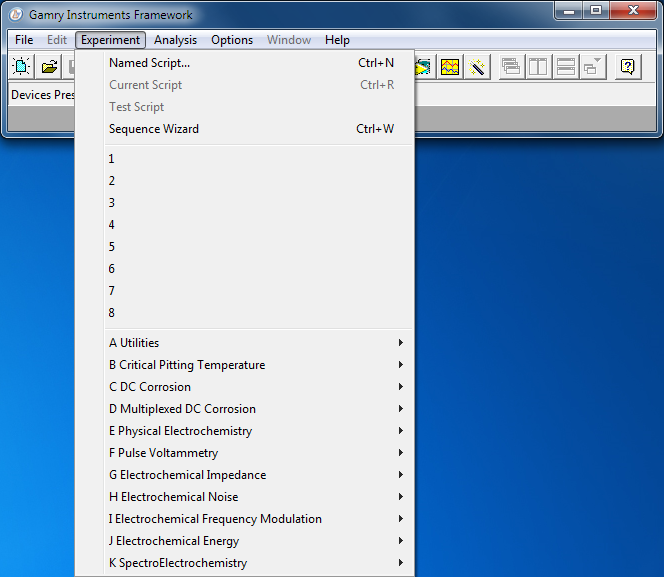
Start all experiments via the Framework™'s Experiment dropdown menu:
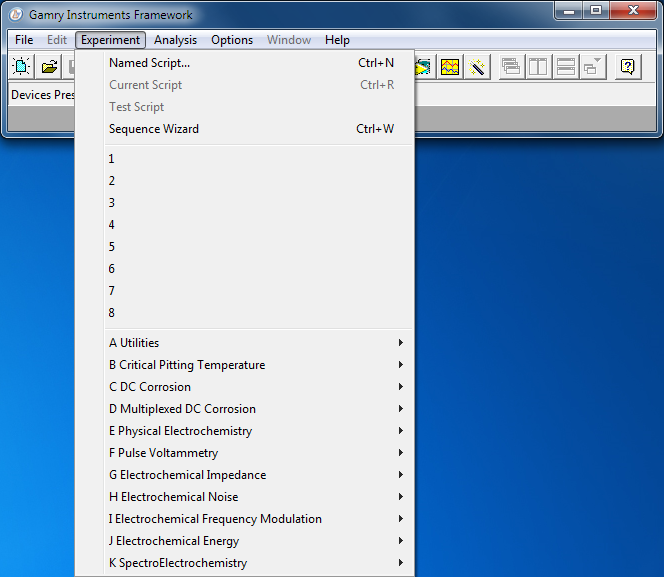
After you select a standard or custom script from this menu, the Framework creates a runner window, and opens up a Setup dialog box within that window. The contents of a runner window change as the experiment proceeds, but the window always remains associated with a single experiment and the script running in that window.
You may have more than one runner window open at a time. Each runner window runs one experiment (by running its associated Explain™ script). The runner window stays open as long as the script is running. You can resize and move the runner windows and reduce them to an icon. You control the display of runner windows via the Window menu.
Each runner window can have one or more potentiostats associated with it. When a potentiostat is associated with one window, the potentiostat cannot be selected for use by another until its owner has closed the potentiostat. In general, you must close the first window before the potentiostat is available in another window.
Similarly, a runner window generally has an output file reserved for its data-storage. You must close an output file opened by one window before the output file is available to any other window or program. Most Framework scripts keep their data file open throughout data-acquisition.
A runner window can open and close several output files as its script executes. The runner window can have only one file open at a time.
Get the value of a data point by pointing the mouse at the point and clicking the left mouse-button. The x and y coordinates of the mouse-pointer tip appear at the upper-left corner of a real-time data display.
Click here for information about runner window controls.