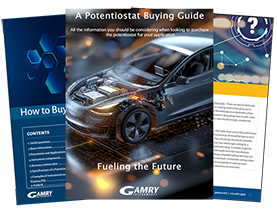How to Run Your First Experiment
Acquisition
Start by launching the Gamry Framework application. Framework is used to control the potentiostat for the majority of electrochemistry experiments. The user can calibrate their potentiostat by selecting Experiment > Utilities > Calibrate Instrument. Common experiments are listed on the Experiment menu, sorted by their application. These applications reflect which software package options were chosen at the time of purchase.
All experiments start with a setup window that is customized to include the most commonly used features. Entire sets of parameter values can be saved or restored later by using the Save or Restore feature, selecting a set file, and then a set name from the list.
 Setup window for cyclic polarization
Setup window for cyclic polarization
Setup objects that are common to most experiments:
Pstat: The user can select which potentiostat to use. If an instrument is already in use there will be an asterisk (*) next to its label in the list.
Test Identifier: This is heading that will be displayed during the data acquisition so that user can keep track of which experiment is running.
Output File: Enter the desired data filename here. The default data location is the My Gamry Data folder. If the file exists the user will be prompted before the acquisition starts. To change the default data location click on Options > Path, and modify the path listed for Data (DTA).
Notes: Enter any pertinent notes about your experiment here. The entry box is limited to 400 characters.
Conditioning: Conditioning applies a constant potential to the sample for a specified time. The step occurs before the Init. Delay.
Init. Delay (Initial Delay): This step measures the open circuit potential of the sample before beginning the experiment. It is useful for verifying that a sample is stable. It is necessary to run Initial Delay if any potentials are specified with “vs. Eoc”. The “stab” (stability) parameter sets a slope of the open circuit potential curve which will trigger the experiment to begin before the full Initial Delay time is reached. The stability parameter is ignore if the user enters 0.
IR Comp: Compensates for the potential drop that occurs in cells with high solution resistance. Some experiments allow the user to choose between the Current Interrupt method or the Positive Feedback method for IR compensation. See our application note on “Getting Started with Electrochemical Corrosion Measurements” for more details.
Equil. Time: This step allows the experiment to hold the specified initial potential for some amount of time. It occurs after the Initial Delay step.
Potentials and voltages
Use the “vs. Eref” option to base your potential values on the reference electrode’s rest potential, or the instrument floating ground reference if in 2-electrode mode.
Use the “vs. Eoc” option to base your potential values on the measured open circuit potential of the sample. The value you enter for potential is added to the value measured for open circuit potential during the Initial Delay step.
While the experiment is running
 The experiment runner window for cyclic polarization
The experiment runner window for cyclic polarization
The experiment runner window displays data points as they are received from the instrument. The status of the experiment is displayed at the bottom of the window, the value of the most recent data point is shown at the top right of the plot, and the value of the selected point is shown at the top left of the plot. Across the top are four control buttons and the curve selector. Here is an explanation of each button:
- F1-Abort: terminates the experiment, data may be lost
- F2-Skip: skips to the next experiment step, or gracefully ends the experiment
- F3-Pause: use to briefly pause the experiment
- F4-Continue: only shows when paused, continues the experiment from the paused point
- F5 Curve Selector: drop down menu allows switching the display curve if multiple types of views are available for the experiment. ACTIVE indicates the default view, which will change the view automatically in some experiments
When the experiment is finished you will see a notification at the bottom of the runner window to press F2-Skip to proceed. This will save your data into the data file in your data file folder (My Gamry Data folder by default). You can directly open the file for analysis by clicking on the Analysis menu and selecting the data file from the list. These basic steps for acquisition are common for the majority of Gamry experiment types within Framework. For a detailed look at more advanced experiments see the Gamry Framework Help Menu.
Analysis
The Echem Analyst program allows quick analysis of all experimental data acquired in Framework. The type of experiment dictates the analysis routines that are available for a particular data file. With a data file opened in Echem Analyst the user can see the parameters used for the experiment, notes about the experiment, the open circuit voltage measured (if applicable) and the instrument hardware settings, in addition to the data view that is displayed upon loading.
 Viewing a data file in Echem Analyst
Viewing a data file in Echem Analyst
Toolbars just above the data view allow the user to adjust view properties and select portions of the data curve. Most analysis starts with selecting a portion of the data curve using the “Select a portion of the Curve using the Mouse” tool, as shown below.
 Portion of the data curve is selected using the mouse selection tool
Portion of the data curve is selected using the mouse selection tool
Next, the user can choose an analysis routine from the Experiment Specific Analysis Menu (Cyclic Polarization, in this case):
 Analysis options change based on the type of experiment
Analysis options change based on the type of experiment
When a fit or calculation is applied from the menu, the result is typically the appearance of a new fit line, and a new tab that displays the parameters extracted from the fit. This is the most common way to approach analysis for the majority of Gamry experiment types. For an explanation of analysis routines for advanced experiments please see the Echem Analyst Help Menu.