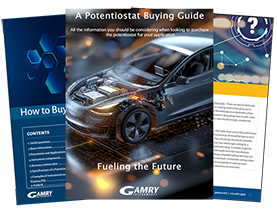Getting Started With Your First Experiment: Potentiostatic EIS
Overview of Electrochemical Impedance Spectroscopy
Electrochemical impedance spectroscopy (EIS) is a powerful technique that utilizes a small amplitude, alternating current (AC) signal to probe the impedance characteristics of a cell. The AC signal is scanned over a wide range of frequencies to generate an impedance spectrum for the electrochemical cell under test. EIS differs from direct current (DC) techniques in that it allows the study of capacitive, inductive, and diffusion processes taking place in the electrochemical cell. The theory behind EIS is more complex than DC techniques, so it’s advised to have a basic understanding of the underlying principles before beginning. EIS has far reaching applications including coatings, batteries, fuel cells, photovoltaics, sensors, and biochemistry. This guide will focus on the application of the EIS technique for analyzing the corrosion performance of coated aluminum panel.
Knowledge of the electrochemical system being investigated is also useful before beginning. With a basic understanding of the system it can be known if the potentiostat will be able to gather the desired information, and if the data collected meets accuracy requirements.
NOTE: This guide begins after the initial potentiostat setup and software installation. This assumes the instrument is calibrated.
Electrode and Cell Setup
EIS is most commonly run in 3 electrode mode. In this configuration there is a working electrode (your material sample), counter electrode (graphite and platinum are commonly utilized), and an independent reference electrode--Saturated Calomel Electrodes (SCE) and Silver/Silver Chloride (Ag/AgCl) are most common. More electrode setups can be found here.
For this tutorial a coated aluminum plate will be used for the working electrode, a graphite rod will be used as the counter electrode, and a Gamry SCE will be used as the reference. Note: A portion of the bare metal must be exposed in order to make an electrical connection to the working electrode. The electrodes can be seen in figure 1.

Figure 1: Materials used for a 3 electrode EIS experiment. The bare aluminum must be exposed in order to make an electrical connection
The electrodes can now be mounted into the cell. For this tutorial a Gamry PTC1 Paint Cell has been chosen due to electrode geometries. Depending on solution volume and electrode geometries, a Gamry Paracell™ or Eurocell™ can also be utilized. The working electrode is mounted on the cell stage, and under the cell body. The counter and reference electrodes are held in place by the rubber stopper, which caps the cell body. The cell with the mounted electrodes can be seen in figure 2.

Figure 2: (Left) The coated aluminum working electrode is clamped between the cell stage and cell body. The SCE reference electrode and graphite counter electrode are mounted through the rubber stopper
Once the electrodes have been mounted the cell can be filled with your electrolyte solution. For this demonstration a sodium chloride (NaCl) solution will be used. The entire cell setup is now placed in a Faraday cage, in this case a Gamry VistaShield, to remove noise that can make low current measurements difficult.
NOTE: FOR ALL ELECTROCHEMICAL EXPERIMENTS ALL THE ELECTRODES MUST BE EXPOSED TO THE ELECTROLYTE
For EIS experiments 4 of the potentiostat’s leads will always be used, and a fifth is highly recommended. The Working lead (green, current carrying), Working Sense (blue, voltage sensing), Reference (white, voltage sensing), and Counter (red, current carrying) will always be attached. If using a Faraday cage, such as the VistaShield™, the Floating Ground lead (black) will be connected to the cage. The Counter Sense (orange, voltage sensing) is turned off during this experiment. It can be left unattached or attached to the cell without issue. A layout of the leads can be seen in figure 3.

Figure 3: For LPR experiments the Counter, Reference, Working, and Working Sense leads will always be used
The electrodes should now be connected to the potentiostat’s leads. The Working and Working Sense will be connected to the exposed working electrode, in this case the coated aluminum, the Reference to the reference electrode, the Counter lead to the counter electrode, which is the graphite, and the Ground lead to the grounding post inside the VistaShield. A cell with these connections can be seen in figure 4.

Figure 4: (Left) Cell prepared for testing showing where the cell cable leads are attached (Right) The cell is placed in a Faraday cage to reduce noise during testing. The cell cable is put through the Faraday cage
The cell is now fully connected and ready for experimentation. Turn on the potentiostat and ensure it’s connected to the computer.
Running the Experiment
To start the experiment open Framework. Go to the ‘Experiment’ menu, click ‘EIS300- Electrochemical Impedance’, and select Potentiostatic EIS. A new window will open, seen in figure 5.

Figure 5: Entry screen for the experimental parameters used during the EIS experiment
The parameters you will use are highly dependent on the experimental setup, and are influenced by factors such as material type, type of electrolyte, and electrolyte concentration. A brief explanation of these parameters:
Initial Frequency: This parameter defines the frequency for first AC signal applied during data acquisition. The frequency is entered in Hertz. It is generally recommended to start at high frequency and sweep to low frequency.
Final Frequency: This parameter defines the frequency for the last AC signal applied during data acquisition. The frequency is entered in Hertz.
Points per Decade: This parameter defines the number of measurements that will take place within one decade of frequency. Each data point corresponds to a different frequency of the applied AC signal. The data is spaced logarithmically and the number of data points in each decade in frequency exactly equals Points/decade. As a consequence, the frequency sweep often does not stop exactly at the final frequency. It is guaranteed to do so only when the scan range contains an integer number of decades, such as 5 kHz to 0.05 Hz (5 decades).
You can use the Initial Freq, Final Freq, and Points/decade parameters to calculate the total number of data points in the spectrum.
Assuming that Initial Freq = 5000, Final Freq = 0.2 and Points/decade = 10 :
Sweep Range = log (Initial Freq) - log(Final Freq) = 3.69 - (-0.69) = 4.39 decades
Estimated Points = 1.5 + Sweep Range x Points/decade = 1.5 + 4.39 x 10 = 45.4
Number of Points = 45 points
The estimated number of points is always converted to an integer by truncating the fractional part of the number. The spectrum cannot contain more than 32,000 data points. This limitation is not a practical concern because most impedance spectra contain fewer than 100 points.
AC Voltage: The AC Voltage parameter determines the amplitude of the AC signal applied to the cell. The units are rms (root mean square) millivolts. To convert the entered value into a peak-to-peak value, multiply by 2(21/2)(which is approximately 2.83).
DC Voltage: The DC Voltage parameter defines the constant potential offset that is applied to the cell throughout the data acquisition. The AC Voltage is summed with the DC Voltage.
Estimated Z: The Estimated Z parameter is a user entered estimate of the cell's impedance at the Initial Frequency. It is used to limit the number of trials required while the system optimizes potentiostat hardware settings for gain, current range, offset and filtering. Before taking the first data point, the system chooses potentiostat hardware settings that are ideal for the Estimated Z value. If the estimate is fairly accurate, the first (or second) attempt to measure the impedance will succeed. If the estimate is poor, the system may take up to 5 trial readings while it optimizes potentiostat hardware settings. It is generally sufficient if Estimated Z is within a factor of 5 of the cell's impedance.
Optimize for: Optimize for is a Setup parameter in Electrochemical Impedance Spectroscopy Scripts. It controls the minimum number of cycles that must be completed before an impedance data point is measured at a particular frequency. It offers three choices: Fast, Normal, and Low Noise. Fast is the appropriate selection when a) the cell's stability is poor and a spectrum must be measured rapidly or b) the system's impedance is low and well defined. Normal is the appropriate selection when the cell's impedance is high or the electrochemical system is noisy. The best data can be taken with the Low Noise selection, which imposes the highest minimum number of cycles before yielding a data point.
For this guide we will use the default parameters seen in figure 5. Press ‘OK’ on the setup box to begin the experiment. It will first measures the open circuit potential and then begins the frequency sweep. During the experiment the active window switches between the Lissajous curves and Bode plot. A Lissajous curve is shown in figure 6 with current is seen on the y-axis, and potential is seen on the x-axis.

Figure 6: Active window during the EIS. The potentiostat is applying the AC voltage and reading the corresponding current response.
When the experiment is done running, ‘Experiment done, press “F2-Skip” to continue’ will appear in the bottom left status bar. Press this button, which can be seen in figure 6.
Performing Analysis
EIS is a technique that is used in many different areas of electrochemistry including corrosion, batteries and energy, and physical electrochemistry. Due to this there is not a ‘one calculation fits all’ approach to analysis. This section will show how to fit a model to the data. There is a full guide for Echem Analyst for a complete explanation of the tools and features available.
Once the experiment is done running go to the ‘Analysis’ menu in Framework and select the name of the file that was just run. In this case it will be named ‘EISPOT3 60cm cable.DTA’. Selecting this will open the Echem Analyst program. The data is displayed on two tabs. When you click the ‘Bode’ tab the EIS data will be shown with overlapping Bode Magnitude and Bode Phase Angle Shift plots. In this representation the magnitude corresponds to the left y-axis, and the phase with the right y-axis. When you click the ‘Nyquist’ tab the EIS data will be shown on a complex plane plot with Zreal on the x-axis and –Zimag on the y-axis. Figure 7 shows the Bode plot display, as well as the tabs to change the data display between Bode and Nyquist plots.
To fit a model to the data take the following steps:
- Click the ‘Impedance’ menu and select ‘Fit A Model (Simplex Method)’. The model selector window will appear
- For this guide, the ‘reap2cpe’ model will be used. NOTE: the model used is highly dependent on the electrochemical system being studied. It is advised to have a basic understanding of models, and understand how to create custom models.
- After selecting an appropriate model an Impedance Fit window will appear. This allows the user to enter and lock certain known values (such as solution resistance). If no parameters are known it is best to leave all parameters unlocked and use the ‘AutoFit’ to get parameters. ‘Calculate’ attempts a fit using the initial parameter values entered for each component. AutoFit will generally yield the best fit on the first try, while calculate will need to be rerun several times. See figure 8.
- Once ‘AutoFit’ has been clicked a fit line will appear on the data. The fit should mimic the actual data. The values for the model components, as well as the goodness of fit, can be found in a new tab with the name of the model used. In this case the tab is named ‘REAP2CPE’. See figure 9.

Figure 7: EIS impedance data as displayed in Echem Analyst. This figure shows a Bode plot. The ‘Data Display Options’ shows the tabs that allows switching between Bode and Nyquist plots.

Figure 8: Impedance Fit window showing model parameters. Leave the parameters unlocked and select 'AutoFit'

Figure 9: The red and blue lines are the model's fit to the data. Click the circled tab to see goodness of fit and model parameters
This guide is now complete, and you have run and analyzed your first impedance experiment! Once comfortable with running basic EIS experiments advanced EIS applications such as Coatings, Batteries, Super Capacitors, and Transmission Lines can be further explored. A full listing of all EIS related application notes can be found here.
If there were difficulties experienced please check the troubleshooting walkthrough or common technical support issues. If you cannot find any solutions to the issue in either of these resources please contact one of our technical support engineers who will be happy to further assist you.