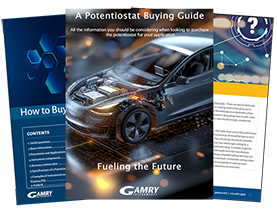Overview of Cyclic Charge Discharge
The purpose of this test is to apply a constant current to batteries, super capacitors, or electrode materials in order to charge and discharge between defined voltage limits. This will allow you to see how a material or cells capacity, efficiency, and similar parameters are affected as a function of cycle number. The test can be very long, depending on the number of cycles you want to test, and the current applied to the cell.
This article will focus on a two electrode Li-Ion coin cell. Three electrode measurements are also possible.
Step-by-Step Set up
- The instrument should be turned on and idling
- To make the connections easy, the “Gamry Universal Battery Holder” can be used. You will want to place the positive terminal of the battery to working (left side).
- Once the battery is securely placed in the holder you can connect the leads from the instrument to the holder. Matching the color leads to the color connector. The black ground lead can be left disconnected. See figure 1.
If connecting to the cell without a holder, the green and blue leads can be connected to the positive terminal, and the red, white, and orange leads to the negative terminal.
 Figure 1- Connections to the Universal Battery Holder for a CCD experiment
Figure 1- Connections to the Universal Battery Holder for a CCD experiment
- 4. Go into the Framework software and navigate to “Experiment”- “Electrochemical Energy”- “Cyclic Charge Discharge”. Page one of the experimental setup screen will open. See figure 2.
a. Name your experiment identifier under base file name.
b. Include any notes like the type of battery and parameters
c. Capacity in A-hr. If known, it can be entered here. An approximate value is suitable.
d. Cell Type will be “Full” as the test is on a two-electrode cell. Three-electrode cells will use “Half”. “Both” can be used to measure the half and full cells simultaneously, utilizing a dual electrometer instrument like the Interface 5000.
e. Save raw data should be checked. If it is left unchecked all the data will be absent.
f. Working Lead will be set to “Positive”.
g. Cable check should be on to make sure your leads are going to the correct terminals. Click “OK” to bring up the Cable Check dialog box. See figure 3.
i. The dialog box in figure 3 will prompt you to run the experiment with the Counter Sense (CS, orange) lead shorted to the black ground lead. You can run the experiment as described above.

Figure 2- Page one of setup parameters for CCD

Figure 3- The "Cable Check" dialog box which helps ensure the leads
are connected properly based on the Cell Type selected on Page 1 of the setup screen
5. After clicking “OK” on the Cable Check, Page 2 of the setup screen will appear. See figure 4.
a. The number of cycles will be the number of times you wish to charge and discharge the device. One cycle consists of a charge and a discharge step.
b. The sample period is how often data points are collected.
c. Loop end conditions 1 and 2 can stop the experiment if a certain charge time, discharge time, or capacity is reached. In most cases, these are set to “None”.
d. EIS spectrum allows for a spectra to be run following the charge step, discharge step, or both. For brevity, EIS will not be done here but additional information can be found on our
Application Notes pagee. Charge and Discharge Parameters.
i. The options for either charge or discharge mode are constant current, constant load, constant power, and capacity times N or divided by N (also known as “C” rate).
All modes apply a constant current to the cell, with the current level automatically adjusted to comply with the constant entered for that mode. You will be able to decide how long the charge and discharge will take with a time restraint.
ii. The most common Stop At conditions are defined by a voltage limit. The Discharge limit would be set to the lower voltage limit of the cell. The Charge limit would be the upper voltage limit of the cell. For a Li-Ion these limits are usually 3.5V and 4.2V, respectively.
The second stop at condition is optional but can be used to ensure a temperature limit is not exceeded.
iii. The Voltage Finish is used to potentiostatically hold the cell’s voltage at the Stop At limit for a set amount of time, or until the current drops below a set value. This can be used to account for a cell’s relaxation post charge or discharge.
f. Click “OK” to move to Page 3 of the setup screen. See figure 5.
 Figure 4- Page 2 of the CCD setup screens.
Figure 4- Page 2 of the CCD setup screens.
6. The Page 3 dialog box gives you the option to save or eliminate the raw data from your experiment. We recommend saving all raw data in most situations.

Figure 5- Page 3 of the CCD setup screens
7. Once the parameters are set, click “OK” to begin cycling.
Cycling Process
The experiment will begin to charge, followed by the preset delay, then discharge the cell. The double plot will show the applied current on the upper chart, and the measured voltage on the lower, both as a function of time. Once the Stop At voltage limit is reached, the Voltage Finish will occur, followed by the Discharge step. This can be seen in figure 6.


Figure 6- The plots seen during a charge (top)
and discharge (bottom) step. This comprises one cycle
When the experiment is done running, ‘Experiment done, press “F2-Skip” to continue’ will appear in the bottom left status bar. Press the “F2-Skip” button to save and exit.
Performing Analysis
The experimental summary file will be in a folder in the My Gamry Data folder. The raw charge-discharge data will be in a subfolder. The summary file compiles and calculates various parameters, such as capacity, energy, and efficiency, as a function of cycle number. This is useful as an overview of how the cell properties were maintained over the duration of the cycling.
A commonly requested plot is an I-V plot showing current and voltage, of all the cycles, plotted against time. To do this, the first step will be to open the Echem Analyst software. From there you will want to click the Open icon. This will take you to C:\Users\Public\Documents\My Gamry Data. Then click on your cyclic charge discharge folder. Select the subfolder and select all the Charge and Discharge files. Press Open.
 Figure 7- The raw charge and discharge I-V data files.
Figure 7- The raw charge and discharge I-V data files.
These are contained within a subfolder. The main folder contains the summary file
Then choose the overlay option and it will load the data. Once loaded, you will click the Show Curve Selector button in the top left of the Analyst screen, and select “Real Time” for the x-axis “Vf” (voltage) for the y1-axis, and “Im” (current) for the y2-axis. This will result in the plot as seen in figure 8.
 Figure 8- IV plot of the charge and discharge cycles plotted against time.
Figure 8- IV plot of the charge and discharge cycles plotted against time.
The Show Curve Selector button is selected in the top left of the screen
 Figure 1- Connections to the Universal Battery Holder for a CCD experiment
Figure 1- Connections to the Universal Battery Holder for a CCD experiment

 Figure 4- Page 2 of the CCD setup screens.
Figure 4- Page 2 of the CCD setup screens. 


 Figure 7- The raw charge and discharge I-V data files.
Figure 7- The raw charge and discharge I-V data files.  Figure 8- IV plot of the charge and discharge cycles plotted against time.
Figure 8- IV plot of the charge and discharge cycles plotted against time.